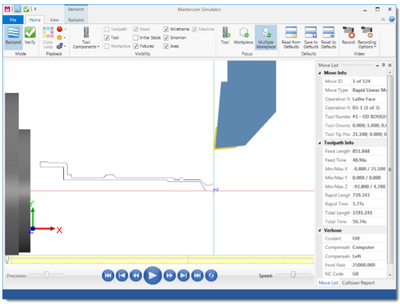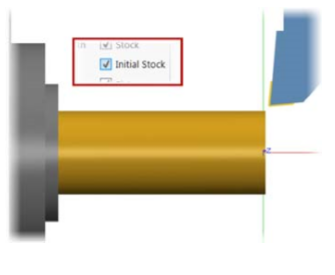Mastercam Backplotting the Toolpaths
| Image | Step |
|---|---|
|
Click the Select all operations button in Toolpaths Manager to select the Face, Rough, and Finish toolpaths that you created. Click the Backplot selected operations button. | |
|
A separate window opens | |
|
Select the Initial Stock option in the ribbon bar’s Visibility group to see the stock before machining. Select the Initial Stock option again to view the part profile against a translucent display of the initial stock. | |
|
For a better view of the operations in the Mastercam Simulator, use the Page Up key to soom into the part and [Ctrl +Arrows] to pan the view. Click the Play button at the bottom of the Simulator screen. Simulator backplots all three toolpaths with information about the current toolpath motion displayed in the Move List on the right-side of the screen. To pause the simulator at the end of each operation, select Operation Change from the Stop Conditions drop-down. Use the Play [R], Step Forward [S], and Step Backward [B] keys to view the operations again at your own pace. |