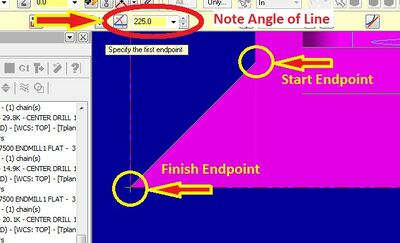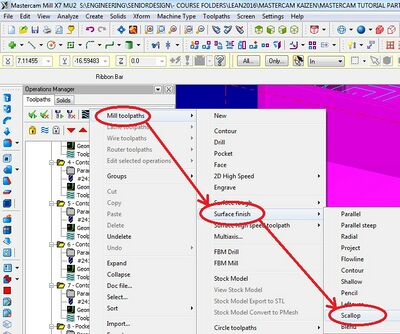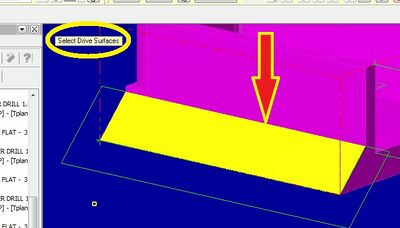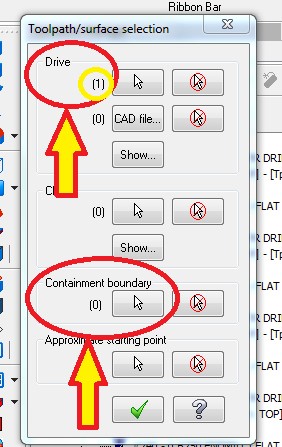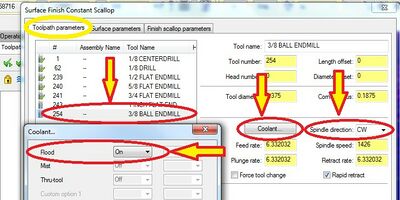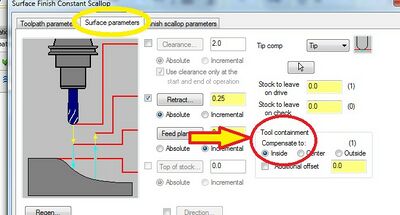Mastercam Scalloping Operations
Scalloping is the process of using a ball endmill to create a chamfer along an edge
| Image | Step |
|---|---|
|
You will need to create a box slightly large than the surface you want to scallop, to compensate for the round endmill. Create the first line along the top of the chamfer, making sure that you restrict it to being horizontal. When you've made the first line, click the Apply button (white plus inside the blue circle) to start the next line. | |
|
Next, switch to a side view and create a line along the edge of the chamfer. Note the length and angle shown in the upper left corner. Go back to the isometric view to create a line starting at the end of the first line, making sure that the angle is the same as the previous line, and that the length is at least one tool diameter longer than the previous line. | |
|
Create a line parallel to the one you just made, starting at the other end of the first line. Finish the boundary box by creating a line that connects the two diagonal lines. | |
|
Create the Scalloping toolpath by either following the process on the left or clicking 'Toolpaths', 'Mill', 'Surface Finish', 'Scallop' in the uppermost toolbar. | |
|
When it asks you to select the drive surface, click on the chamfer face. | |
|
When the next window opens, click on the pointer under "Containment boundary", then select the lines you created in an order that creates a single, continuous loop. Click on the green check. There should now be a (1) under "Containment boundary". Click the green check. | |
|
When the next window opens, select the desired ball endmill. A larger endmill will leave fewer ridges on the chamfer, while a small endmill will give finer cuts near the top of the chamfer. Click 'Coolant', then turn "Flood" on. Make sure "Spindle Direction" is set to 'CW'. | |
|
Under the "Surface parameters" tab, set "Compensate to" to 'Inside'. This will prevent unwanted loss of material at the top of the chamfer. Click on the green check mark to finish the toolpath. |