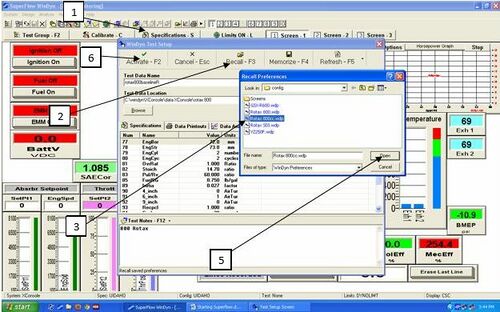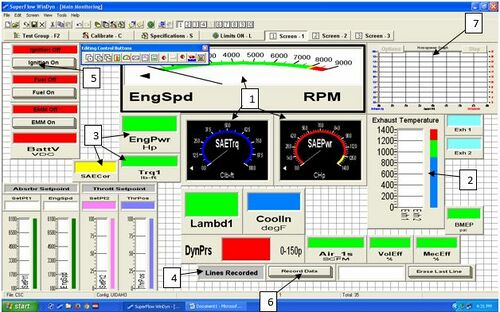SuperFlow
SuperFlow winDyn is the software that reads information from the dynamometer for data acquisition. It displays almost everything you need to know about your engine, including engine speed, torque, throttle position, SAE conversions, engine temperatures, mass airflow, etc.
Starting SuperFlow
| |
|
These steps ensure that the data that is output by SuperFlow is accurate. These specification values are needed for many equations that the software uses. For this, channels 77-81 are the ones that should be modified. If the OVRRAT is wrong the dyno will attempt to hold the engine to a speed that does not match the engine controller.
Now the software should be ready to go. Double check that all appropriate channels are reading a reasonable value i.e. Exh “n” should be between 60 and 75 F. The Dyno torque should be near zero +/- 1 ft-lb. For tuning purposes calibration of the torque arm is not necessary but for data acquisition every system that can be calibrated should be. This includes, but is not limited to the dyno torque and emissions analyzer.
From here, almost everything you need to record you should be able to read from the screen.
Final Note: If the toolbars shown in the pictures above are not shown in your screen, click: View -> Toolbars -> Advanced and System
Designing a Test Screen
If new hardware or sensors are installed on the dynamometer, or you are setting up SuperFlow for a new test group, it becomes necessary edit a previous test group or create a new one. To start, follow the instructions above to open SuperFlow and your desired test group. To get to the edit screen, click Design->Screen Group->Open or New. This allows you to either edit the current screen or open a blank one. This will make the white background gridded and open the Editing Control Buttons toolbar. To move a data box, just drag and drop it. To add a data box, right-click->Insert->Desired Box Type. Examples of some of the available options are shown below.
Data Box Types
|
Note: One box that should never be removed (or that should always be added) is the “DynPrs” box. This reads dynamometer pressure and is invaluable in making sure the dynamometer is running correctly and safely.
To save your new setup. Click Save or Install/Save/Exit.