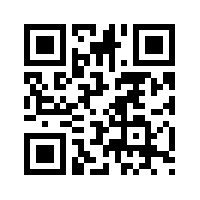Generating QR Codes
This page provides a basic tutorial on creating a QR code (Quick Response Code). QR Codes can be used for a variety of applications and offer a very easy way to access or share information.
Note: QR codes can be accessed with a smartphone using Google Goggles or another QR reader
Create the material
All information should all have a similar feel and flow. Wiki's greatly simplify the process, but care should be taken to ensure readability and consistency. This document can be used as a basic template; also the Main Page has some examples on formatting. All documents should be created according to the Best Practices.
Copy the page URL
After creating content, save the page using the "Save page" button at the bottom of the editor. Copy the URL corresponding to the desired page. (Subsections can also be linked. To do this right click on the subsection heading in the Contents box and select "Copy link address".)
Use a QR generator to create the QR code
Many good QR generators exist online for free. One good option is QR Code Generator. If using QR Code Generator select the URL tab on the left and paste the desired link in the box. A QR code will be generated very quickly.
Save the QR Code
Save the generated QR code using a descriptive title (such as "QR_CodeGeneration.png") and .png format. Upload the QR code to the Mindworks page by following the link or selecting "Upload file" from the toolbox. Select the newly created QR code from the "Source filename" field in the Source file box. Next complete the "File description" box (None selected is appropriate for the Licensing field). Finally selection "Upload File".
Print QR Code
Print QR code with descriptive title and place laminated QR code in appropriate area.